This post will require you have a 1Password Business subscription and you will also need a Duo account (you can get a free one for 10 users to get testing) to enable this feature.
Navigate the side menu and choose Polices as below:
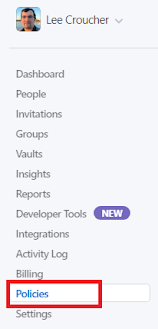
Then you want to manage your authentication as below:
Then when loaded find the two-actor authentication as below notice it is Authentication application and Security key:
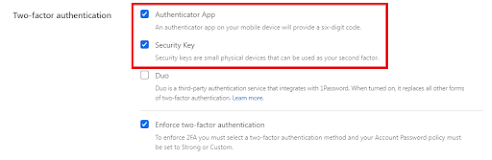
This will need to be updated to Duo, so to complete that untick the Authenticator and Security key and choose Duo like this:
Now you need to head over to your Duo admin portal which you can do with this link https://admin.duosecurity.com/ you will then need to login with your account as below:
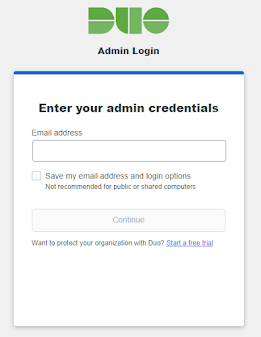
Then you need your password, which is entered here:
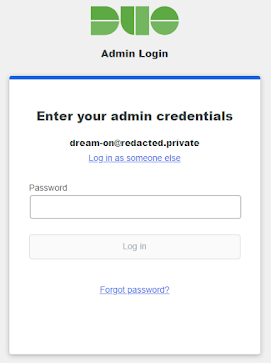
Then we need the "Duo Push" for the notification:
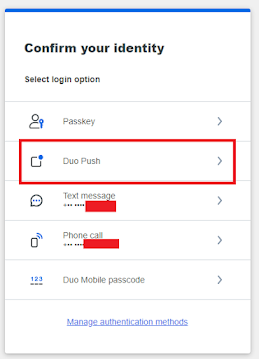
Then you should get a push notification sent to your mobile below:
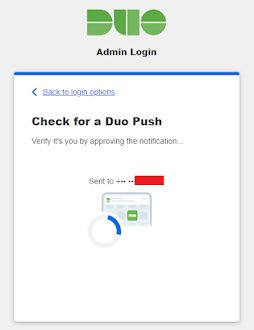
Once you accept this notification on your phone, the admin site will confirm this:
Once logged in you need Protect and Application then 1Password and choose protect as below:
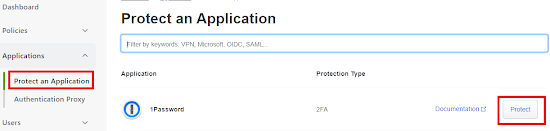
Then you will see the values you need to link to 1Password:
These values will need to go here in 1Password under the Duo options:
We are not done with Duo though, so pop back to that and choose Users then Add Users, ensure the username matches the user login ID which in this instance is the email address:
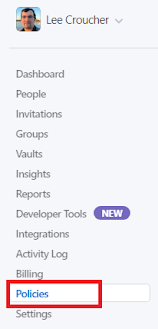
Then you want to manage your authentication as below:
Then when loaded find the two-actor authentication as below notice it is Authentication application and Security key:
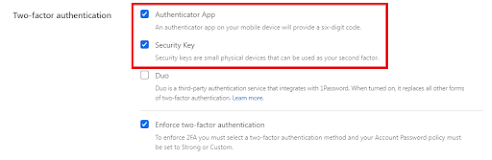
This will need to be updated to Duo, so to complete that untick the Authenticator and Security key and choose Duo like this:
Now you need to head over to your Duo admin portal which you can do with this link https://admin.duosecurity.com/ you will then need to login with your account as below:
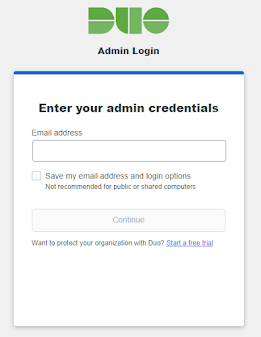
Then you need your password, which is entered here:
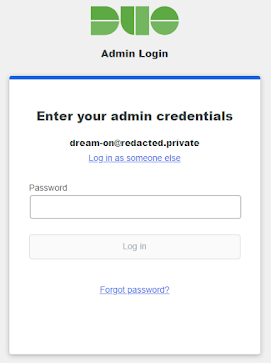
Then we need the "Duo Push" for the notification:
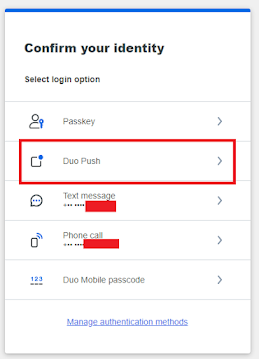
Then you should get a push notification sent to your mobile below:
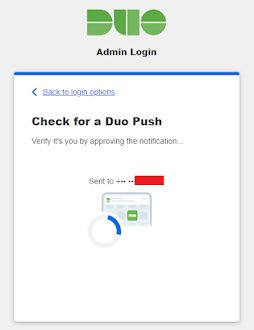
Once you accept this notification on your phone, the admin site will confirm this:
Once logged in you need Protect and Application then 1Password and choose protect as below:
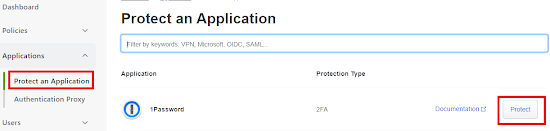
Then you will see the values you need to link to 1Password:
These values will need to go here in 1Password under the Duo options:
We are not done with Duo though, so pop back to that and choose Users then Add Users, ensure the username matches the user login ID which in this instance is the email address:












